Table of Contents
ClickGUI
| ClickGUI | |
|---|---|
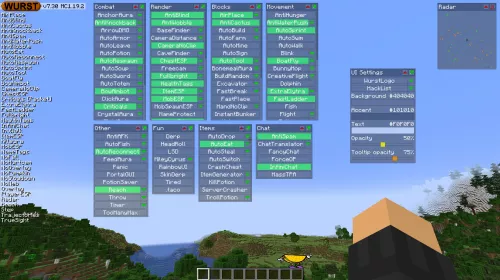 |
|
| Type | Hack |
| Category | none |
| In-game description | “Window-based ClickGUI.” |
| Default keybind | Right CTRL[Wurst 7] |
| Left CTRL or Right CTRL[Wurst 6 and ForgeWurst] | |
| Source code | net/wurstclient/hacks/ClickGuiHack.java |
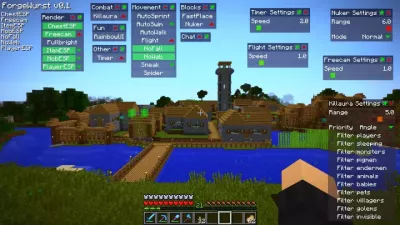
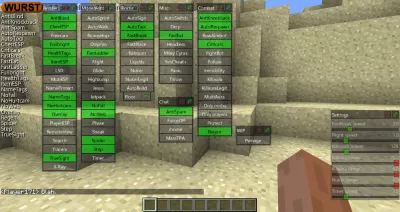
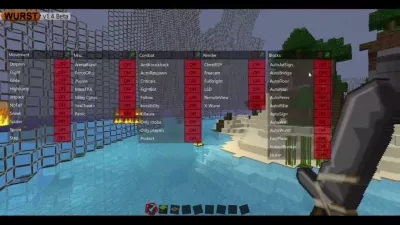
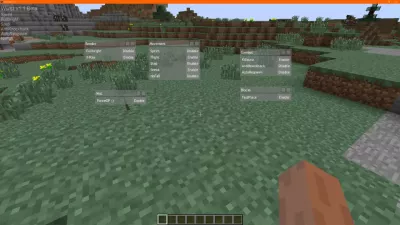
ClickGUI is a Minecraft hack that allows the user to enable and disable other hacks.
When opened, ClickGUI displays a window for each Category, which then contains a list of every feature in that category. Each window can be moved around, minimized, or pinned. Pinned windows are also displayed when ClickGUI is closed, however they can still only be interacted with while ClickGUI is open.
ClickGUI does not have a window for uncategorized features. Such features can only be viewed in the Navigator GUI.
Every feature in a window has a button that allows the user to turn that feature on or off. The button turns green whenever the feature is enabled. Some features also show an arrow next to the button. When clicked, this opens up a new window with additional settings for that feature.
Settings
Background
| Background | |
|---|---|
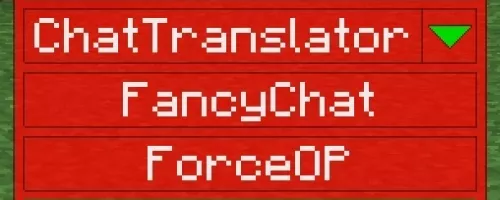 |
|
| Type | Color |
| In-game description | “Background color” |
| Default value | #404040 (dark gray) |
The “Background” setting allows the user to customize the color of the background of windows in ClickGUI and Navigator.
Accent
| Accent | |
|---|---|
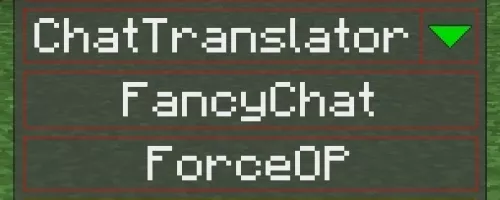 |
|
| Type | Color |
| In-game description | “Accent color” |
| Default value | #101010 (very dark gray) |
The “Accent” setting allows the user to customize the color of the borders around buttons, sliders, and other elements in ClickGUI and Navigator, as well as the color of the title bar of windows in ClickGUI.
Text
| Text | |
|---|---|
| Type | Color |
| In-game description | “Text color” |
| Default value | #F0F0F0 (almost white) |
The “Text” setting allows the user to customize the color of text in ClickGUI, Navigator, and TabGUI.
Opacity
| Opacity | |
|---|---|
| Type | Slider |
| In-game description | (none) |
| Default value | 50% |
| Minimum | 15% |
| Maximum | 85% |
| Increment | 1% |
“Opacity” controls how opaque or transparent the ClickGUI windows are. Lower Opacity values make it easier to see through the ClickGUI windows, while higher Opacity values make it easier to see the windows themselves.
Tooltip opacity
| Tooltip opacity | |
|---|---|
| Type | Slider |
| In-game description | (none) |
| Default value | 75% |
| Minimum | 15% |
| Maximum | 100% |
| Increment | 1% |
“Tooltip opacity” controls how opaque or transparent the tooltips in ClickGUI and Navigator are. Lower Opacity values make it easier to see through the tooltips, while higher Opacity values make it easier to read the tooltips themselves.
Max height
| Max height | |
|---|---|
| Type | Slider |
| In-game description | “Maximum window height 0 = no limit” |
| Default value | 200px |
| Minimum | 0px (unlimited) |
| Maximum | 1000px |
| Increment | 50px |
The “Max height” setting controls the maximum height of windows in ClickGUI. If a window is too tall, it will automatically be resized to fit within the maximum height and a scrollbar will be added to the right side of the window. If the maximum height is set to 0, windows will not be resized and no scrollbars will be added, even if the window is too tall to fit on the screen.
The “pixels” used in the “Max height” setting are relative to Minecraft's GUI scale. For example, if the GUI scale is set to 2, then a Max height of 100 pixels allows the window to be 200 real pixels tall. At a GUI scale of 3, the same window would be 300 pixels tall.
Max settings height
| Max settings height | |
|---|---|
| Type | Slider |
| In-game description | “Maximum height for settings windows 0 = no limit” |
| Default value | 200px |
| Minimum | 0px (unlimited) |
| Maximum | 1000px |
| Increment | 50px |
The “Max settings height” setting controls the maximum height of settings windows in ClickGUI. Settings windows are the windows that are opened by clicking on the arrow next to a feature's button. Unlike normal windows, settings windows always have an “X” button in the top right corner, which closes the window.
If a settings window is too tall, it will automatically be resized to fit within the maximum height and a scrollbar will be added to the right side of the window. If the maximum height is set to 0, settings windows will not be resized and no scrollbars will be added, even if the window is too tall to fit on the screen.
Just like the “Max height” setting, the “pixels” used in the “Max settings height” setting are relative to Minecraft's GUI scale.
Changes
| Version | Changes |
|---|---|
| Wurst 1.1 Beta | Added ClickGUI. |
| Wurst 1.3.1 | Added multi-line tooltips to ClickGUI. |
| Wurst 1.5 Beta | ClickGUI no longer pauses the game in singleplayer. |
| Wurst 1.5.1 Beta | ClickGUI: Added a new icon for pinned windows. |
| Wurst 2.12 | Improved ClickGUI performance. |
| Wurst 2.13 | Added a notice to ClickGUI that asks the user to switch to Navigator. |
| Wurst 2.4 | Target now has its own window in ClickGUI. |
| Wurst 2.23 (Minecraft 1.8), Wurst 3.0 (Minecraft 1.9) | Removed ClickGUI. |
| Some time in 2017 | A different ClickGUI was created entirely from scratch, kept secret for about 6 months, and then made its first appearance in ForgeWurst 0.1 Beta. |
| Wurst 6.12 | Added ClickGUI. |
| Wurst 6.16 | The window-based ClickGUI can now be used to manage settings. |
| Wurst 6.18 | Fixed the ClickGUI not rendering locked checkboxes properly. |
| Fixed the ClickGUI not rendering locked/disabled/limited sliders properly. | |
| Wurst 6.19 | YesCheat+ can now be accessed from the ClickGUI and the TabGUI. |
| Wurst 6.21 | Added a “UI Settings” window that allows you to customize the opacity, background color and accent color of the ClickGUI (including Navigator & TabGUI). |
| Added a default keybind for the window-based ClickGUI: Right CTRL. | |
| Fixed the window-based ClickGUI not rendering blocked features in red. Also added a tooltip to explain why they are blocked. | |
| Wurst 6.22 | X-Ray's list of blocks can now be edited from the ClickGUI. |
| Wurst 7.0pre1 | You can now use keybinds while the ClickGUI is open. |
| Wurst 6.28 (Minecraft 1.8 - 1.12), Wurst 7.0pre3 (Minecraft 1.14+) | Added a button to the “UI Settings” window in ClickGUI to access the WurstLogo settings. |
| Added a button to the “UI Settings” window in ClickGUI to access the HackList settings. | |
| Wurst 7.0pre10 | Fixed ClickGUI not calculating the width of windows properly. |
| Wurst 7.0pre13 | Fixed ClickGUI not responding to mouse scrolling. |
| Wurst 7.0pre15 | Fixed ClickGUI and Navigator not rendering properly in snapshot versions. |
| Wurst 7.17 | Replaced the sliders for ClickGUI's background and accent colors with ColorSettings. (Thanks to hiddenalt-team!) |
| Fixed settings windows in ClickGUI sometimes opening at the wrong position. | |
| Wurst 7.19 | Added a “Tooltip opacity” setting to ClickGUI. |
| Added a “Text color” setting to ClickGUI. | |
| Renamed the “BG” setting in ClickGUI to “Background”. | |
| Renamed the “AC” setting in ClickGUI to “Accent”. | |
| Wurst 7.20 | Fixed ClickGUI sometimes rendering the title bar of a window with 100% opacity, regardless of settings. |
| Wurst 7.31 | Added a shortcut to open the Keybind Manager from within Navigator or ClickGUI. |
| Wurst 7.32 | Added a “Max height” slider to ClickGUI. |
| Added a “Max settings height” slider to ClickGUI. | |
| ForgeWurst | |
| ForgeWurst 0.1 Beta | Added ClickGUI. |
| ForgeWurst 0.4 Beta | Added BlockList settings to ClickGUI. (This was used for X-Ray's list of ores.) |
| ForgeWurst 0.7 Beta | Added a “UI Settings” window to ClickGUI. |
| ForgeWurst 0.9 Beta | Added a button to the inventory screen that opens the ClickGUI. |

